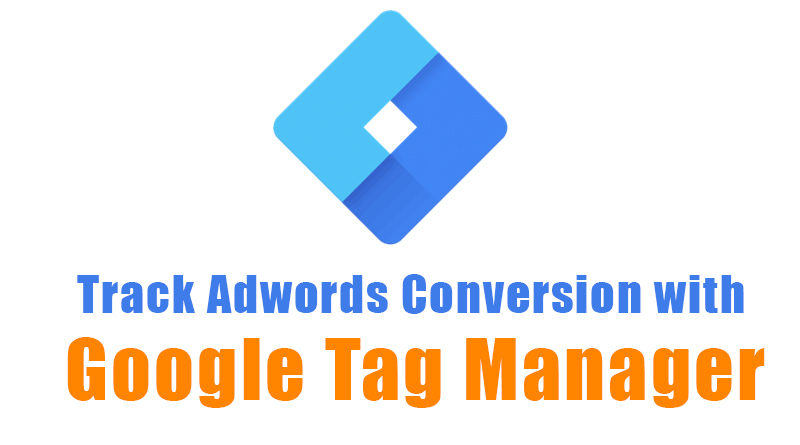How To Track Adwords Conversion with Google Tag Manager
Track Adwords Conversion with Google Tag Manager : For those who are not familiar with Adwords, it is an advertising system by Google that allows advertisers to bid on some specific keywords so that their clickable ads can appear on the search results of Google. Advertisers pay for the clicks that Google gets them and enable Google to make money from searches.
What is Adwords conversion?
A conversion is basically when your goal is being completed on Adwords. To understand conversion better, let us look at an example. Imagine that you are running a campaign on Adwords and you want to drive traffic to your website through it. The landing page has a subscription form and once the form is filled up and submitted, the user gets redirected to a thank you page. So, your goal basically is to have people go to your landing page through the ad, join the subscription and get redirected to the thank you page. Here, the number of people that are directed to your page and join the subscription will be your Adwords conversions.
How do you measure conversion?
There are two methods of measuring your Adwords conversion-by creating and pasting a custom conversion code to your final page or by directly incorporating Google Analytics goals with your Adwords.
Tracking Conversion via Google Tag Manager:
Firstly, you will need to set up an account on Google Tag Manager. This is an easy step and all you have to do is go to tagmanager.google.com and follow the steps as instructed. To begin the conversion tracking through Tag manager, you would need to carry out the following steps next:
Step 1: After you have logged into your Tag Manager account, click on the “New Tag” tab
Step 2: Insert the tag name “Adwords Lead Conversion Tag”. If your conversion category is not Lead then you can change it according to your type of conversion.
Step 3: Next, you will have to click on Tag Configuration and opt for the “Adwords Conversion Tracking” tag. Then return to Adwords and after copying the conversion ID and Label, paste them in Adwords tag configuration under the appropriate spaces.
Step 4: Now, going to advanced setting, choose the tag firing type as “once per page”.
Step 5: Now it is the time to create a trigger that will fire the tag on selected pages. To do that, go to the tab labelled as “Triggering” and put in a unique label for the trigger, opting for “Page View” as the trigger type and setting the trigger to fire on specific pages. It is important to carry out this step mindfully in order to create a condition where the trigger will be set off only for the intended destination page where you want your traffic to be lead to.
Step 6: Once you have completed these steps, go ahead and save the tag but do not forget to test and debug it before incorporating on the page. To do so, click on the “preview” option on the main page and then on a different tab open your website’s destination page- if the setup has been carried out correctly, opening the destination page would fire the trigger and it will show up on the preview tab.
Step 7: Once you have made sure that the tags are firing correctly, leave the preview mode by going back to your account and then hit the “submit” button to make it go live.
Step 8: With the updated version of Tag Manager, you would have to include the conversion linker tag by creating a new tag and specifying the type of the tag as “conversion tag”, setting up triggering for all pages. You can make your alterations go live on your page after that.
After the whole setup is complete, you would be able to see your conversions on your Adwords page. To make the number of conversions visible, click on the “tools” option and opt for “conversions” on the navigation bar on top.
For any business, conversion tracking is a crucial part of their marketing strategy. Google’s self-sufficiency in providing co-operative business tools like Adwords and Tag Manager not only helps businesses in keeping up with their marketing plan but allows them to do so for free! The investment goes into the actual bidding on Adwords but the tools themselves are free and if harnessed properly, there is a great extent to which their capabilities may lead your business to.